บทความ Flutter
Setup Path Flutter on Windows10
Written by มาสเตอร์ อึ่งความจริง การ Setup พาธ ให้ Windows มาสเตอร์ เคยเขียน ไปแล้วที่ https://www.androidthai.in.th/android-flutter/161-setup-path-flutter-on-windows.html แต่ตอนนั้นจะใช้ Windows 8 นะครับ จาก คอร์ส สอนFlutter https://www.androidthai.in.th/private-project-android-flutter-course.html มีหลายๆ ท่านใช้ Windows 10 แล้ว Setup ไม่ได้ เลย ทำเป็น Tutoial สอนเลยดีกว่า เริ่มจากโจทย์ ก่อน
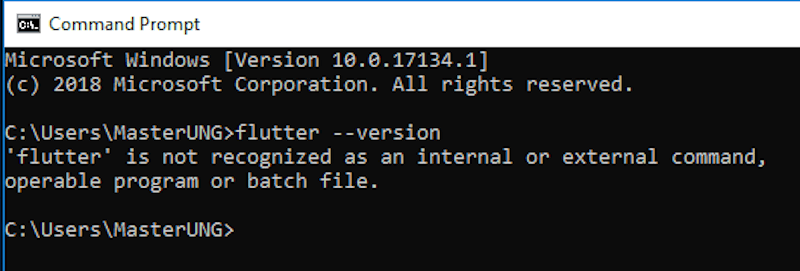
พอเราติดตั้ง Flutter ไปบน Windows ของเราแล้ว https://www.androidthai.in.th/android-flutter/262-install-flutter-on-windows-by-download-zip.html ที่นี่เราต้องการ ใช้คำสั่ง flutter ต่างๆ บน พาธ ต่างๆ ของ Windows จากตัวอย่าง มาสเตอร์ ใช้คำสั่ง flutter --version ที่ พาธ c:\Users\MasterUNG> จะใช้ไม่ได้
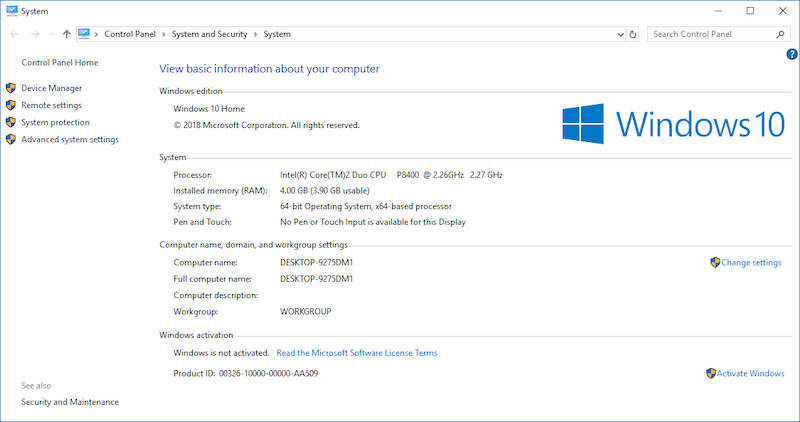
สิ่งแรกของการ Setup Path Windows 10 คือไปที่ System Properies คลิกขวา MyComputer เลือก Properies ครับ
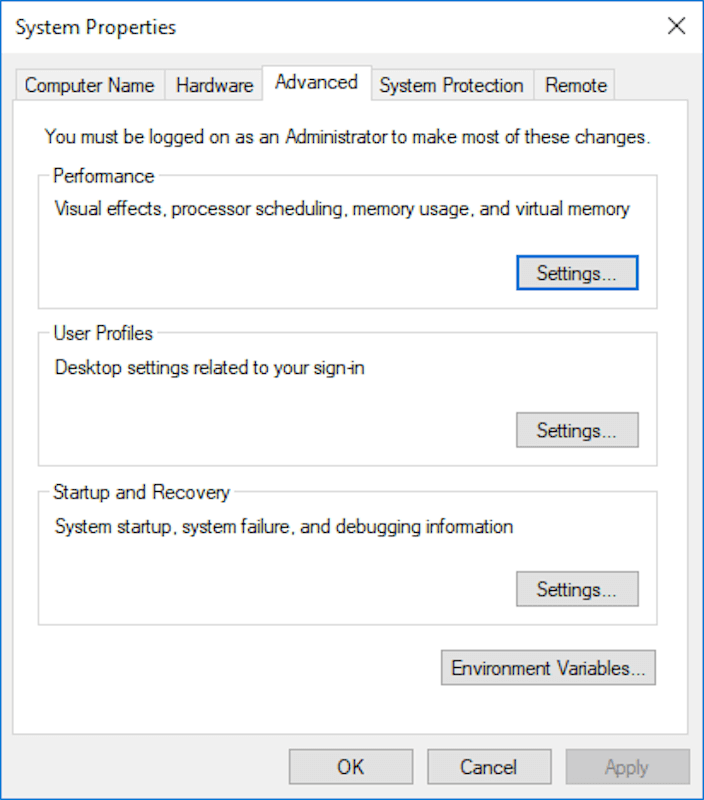
ที่ System Properies คลิกที่ Advance System Setting แล้วคลิกที่ Environment Variables ครับ
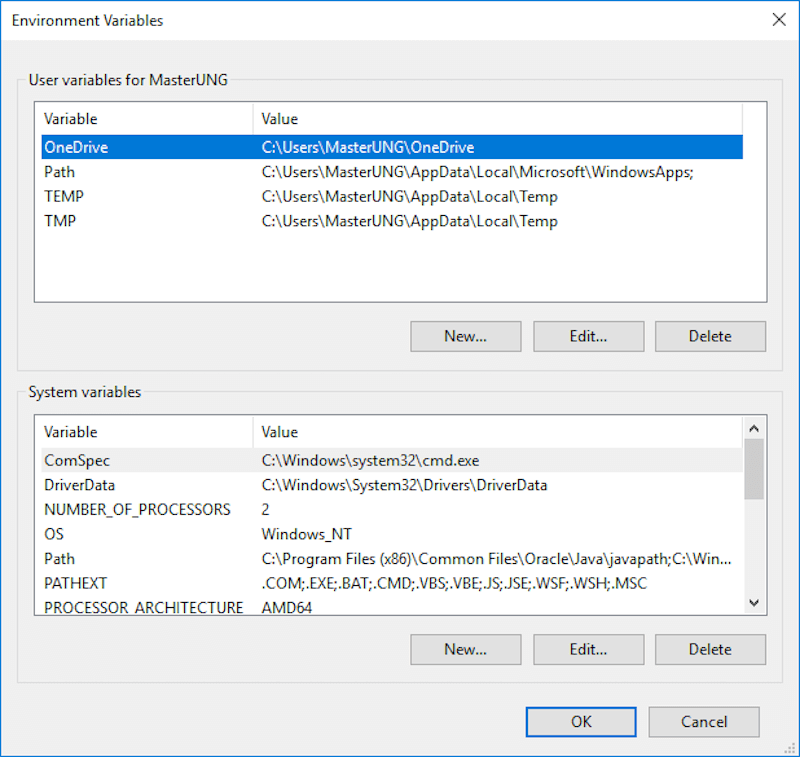
หา path ที่ System variables
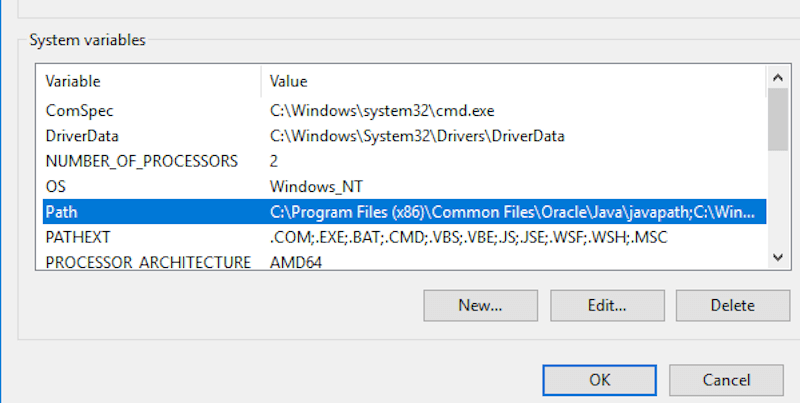
เจอ Path ละ เลือก Edit ครับ
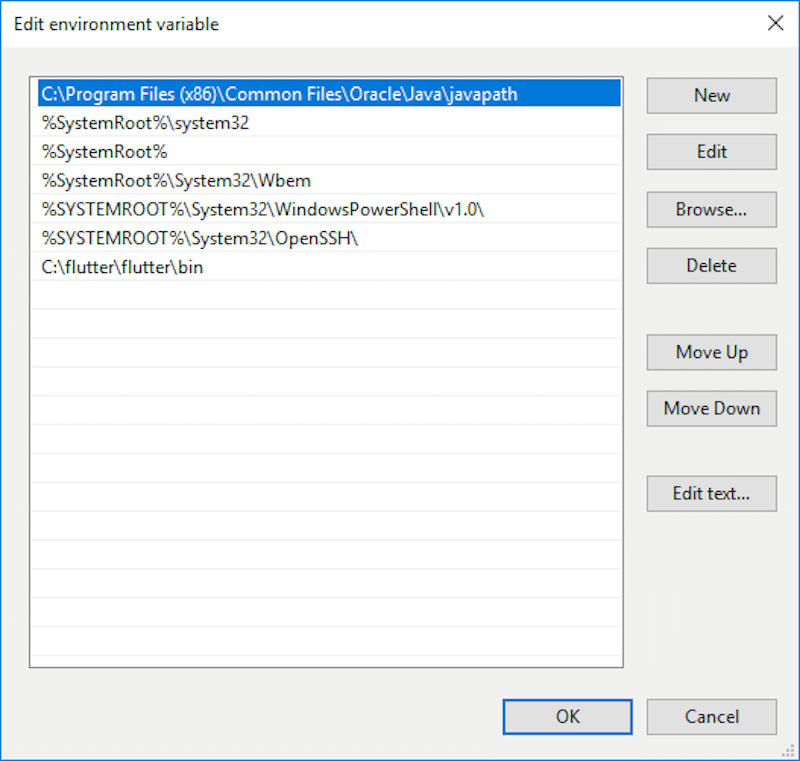
เลือก Edit text
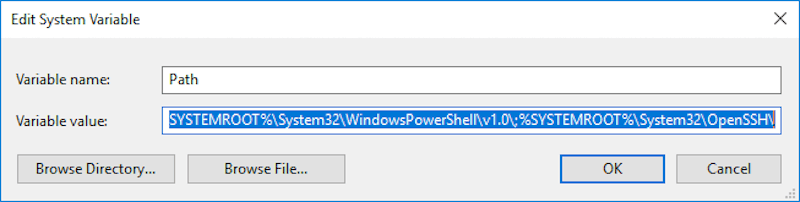
อย่าไปลบของเค้านะ เราต้องไปเพิ่ม ต่อท้าย โดยการใส่ เซมิโคร่อน ;
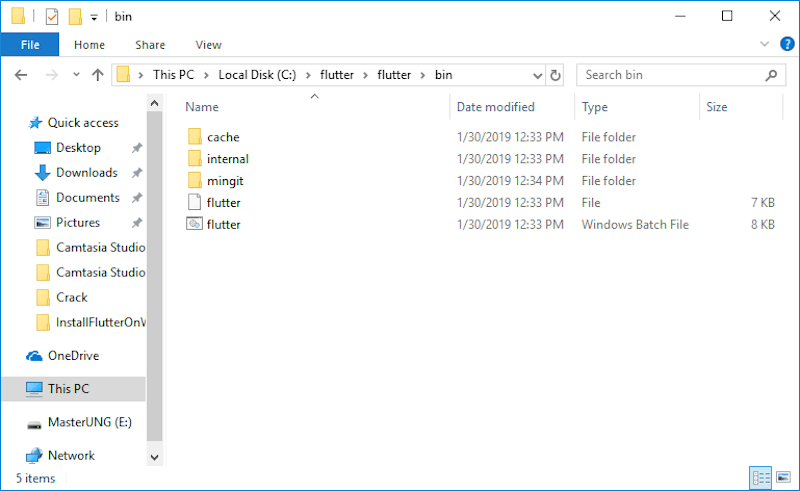
ไป Copy Path ตรงตำแหน่ง bin ของ flutter ที่เราติดตั้งไว้ครับ
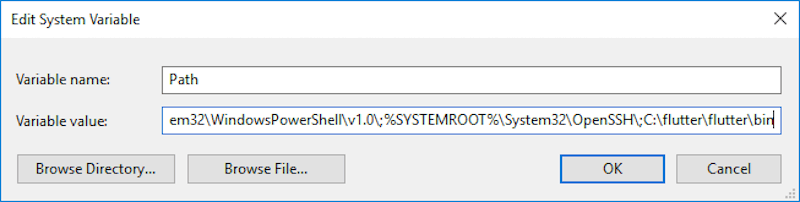
ใส เซมิโคร่อน ; และ paste พาธ ของเราไว้เลยครับ
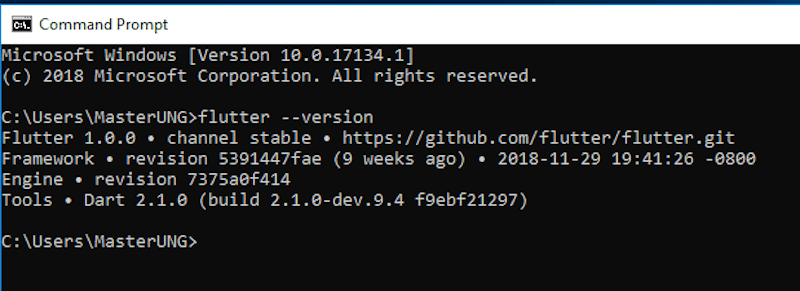
ที่นี่ มาสเตอร์ ลอง ทดสอบคำสั่ง flutter เช่นในตัวอย่าง มาสเตอร์ อยู่ที่ c:\Users\MasterUNG ลอง พิมพ์ flutter --version ที่ Error ตอนแรก แต่ตอนนี่ จะได้ละ สำหรับใครที่ ทำไม่ได้ ลองมาเรียน Flutter กัน ตัวต่อตัว ที่ https://www.androidthai.in.th/private-project-android-flutter-course.html ครับ